Letting Go of the Words
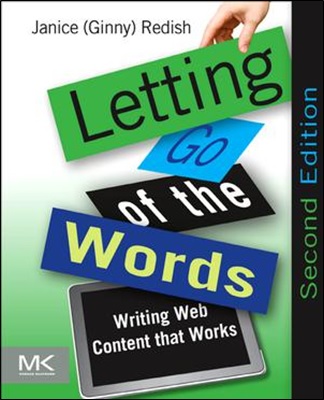
Catégorie: Livres
Étiquettes: Écriture pour le Web, ScholarVox
Sujet: Écriture pour le Web
Publié: 2012
Édition: 2
J'aimerais qu'une adaptation française de ce livre existe. Si tu es à l'aise pour lire l'anglais, c'est sans doute l'un des meilleurs livres que tu puisses lire et consulter pour rédiger du contenu pour le Web ainsi que des éléments de micro-contenu!